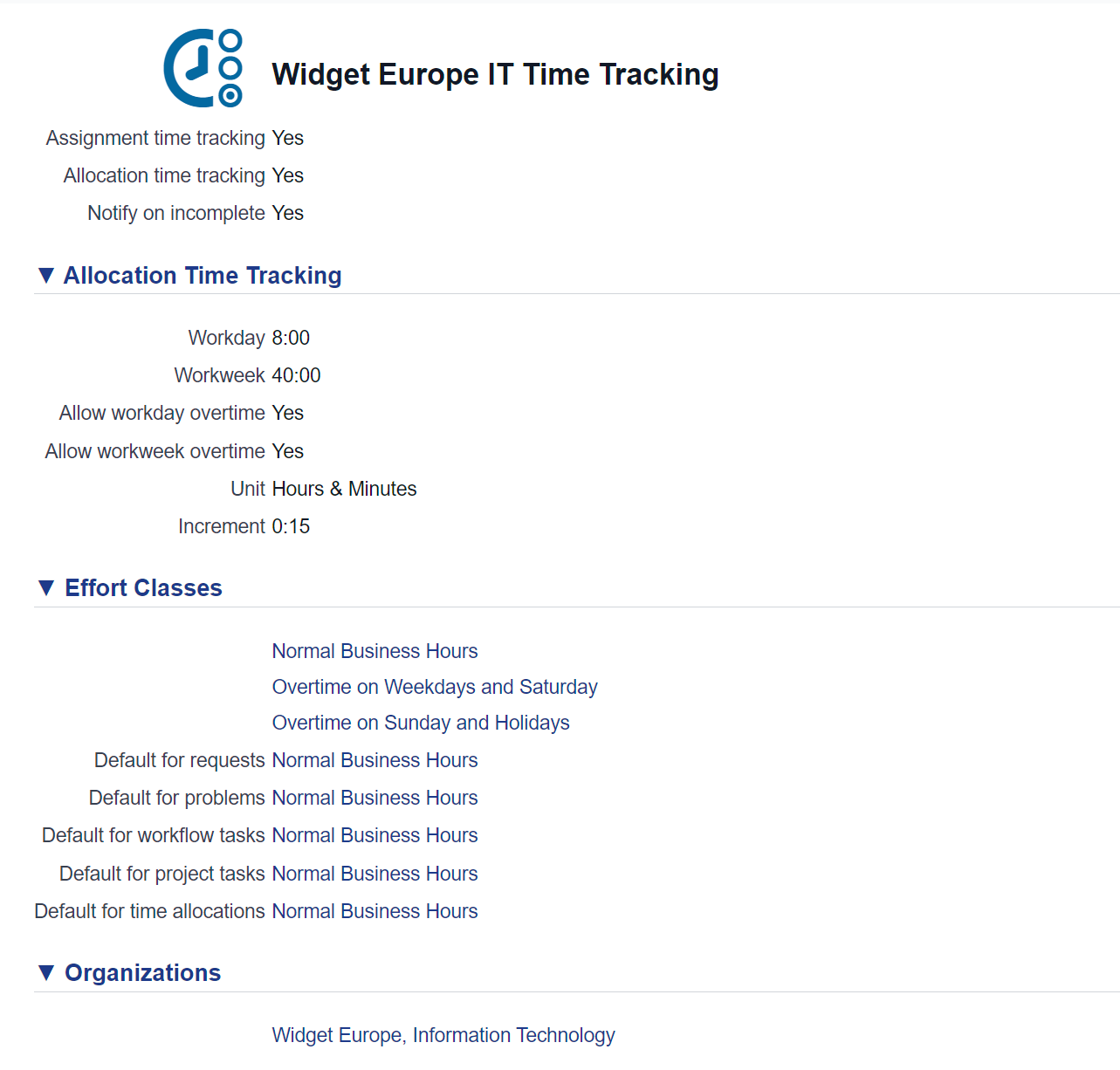Defining the Effort Classes
Effort classes serve as an additional classification for time entries, offering the option to influence the cost calculations of time spent. While setting up time tracking in Xurrent, effort classes are not mandatory, but when defined, they provide valuable information regarding a time entry:
- Timing of Activity: Effort classes indicate when the activity was performed, whether during regular business hours or outside of office hours. This distinction impacts the associated cost of the time entry.
- Specialist Profile: Effort classes also consider the profile of the specialist who carried out the activity. For instance, was the person acting as a senior consultant or a project manager? This aspect is particularly important for organizations aiming to charge or bill for the activities performed. Typically, such organizations have predefined rates associated with specific profiles within contracts.
Throughout this training, our focus revolves around an organization seeking insight into the costs of the services delivered. As a result, our primary interest lies in differentiating between activities performed during regular business hours and those conducted outside of business hours.
An effort class consists of the following attributes:
- Name: make sure the name is easy for your people to understand. They will need to select the correct effort class when registering a time entry.
- Cost multiplier: used by Xurrent to automatically calculate the cost of time spent for the organization. A person’s cost per hour is multiplied with the time spent and this cost multiplier to calculate the cost for a given time entry. Make sure to not confound the cost of an activity with the billing or charging amount for an activity. The cost multiplier is about costs , not about charging or billing.
- Linked Timeheet Settings: by linking an effort class to timesheet settings the effort class becomes available for selection when people, who belong to an organization that uses one of these timesheet settings, register their time.
- Skill Pool: by linking an effort class to a skill pool the effort class becomes available for selection when people belong to the skill pool. This is important for organizations aiming to charge or bill for the activities performed according to a given profile. Throughout this training we will not use this feature.
Question:
In a setup with a directory account and support domain accounts, in which type of account do you think the effort classes should be defined?
An effort class is linked to timesheet settings, so you will create the effort classes in the account in which you have defined the timesheet settings. Since internal organizations are normally registered in the directory account, you will want to define the effort classes in the directory account.
From the Case Description we know that Ander Alkin wants to get more control over overtime. Widget Europe IT pays its people more for work they perform outside of the normal business hours. The extra cost for time spent out-of-business hours is:
- Activities performed outside business hours on a weekday or on a Saturday: 1.5 times the normal cost
- Activities performed outside of business hours on a Sunday or on a holiday: twice the normal cost
Question:
Based on the specifications above how many effort classes does the Widget Europe IT organization need? How would you name them?
Widget Europe IT needs 3 effort classes:
# Normal Business Hours
# Overtime on Weekdays and Saturday
# Overtime on Sunday and Holidays
Exercise 1:
Define these effort classes. Make sure you specify the correct cost multiplier for each effort class and that you link them to the timesheet settings of the Widget Europe IT organization (Widget Europe IT Time Tracking).
- Log in as howard.tanner@widget.com to the directory account (Widget International)
- Go to the Settings console and open the ‘Effort Classes’
- Add the 3 effort classes with the correct cost multiplier and link them to the timesheet settings of Widget Europe, IT.
A prerequisite for accurate time tracking is to make life easy for the people that need to register time. Because most of the activities are performed during normal business hours make sure that this effort class is the default one.
Exercise 2:
- Log in as howard.tanner@widget.com to the directory account (Widget International)
- Go to the Settings console and open the ‘Timesheet Settings’ section
- Edit Widget Europe IT Time Tracking timesheet settings and select a default effort class for requests, problems, tasks, project tasks and time allocations.
Your timesheet settings should look like this: