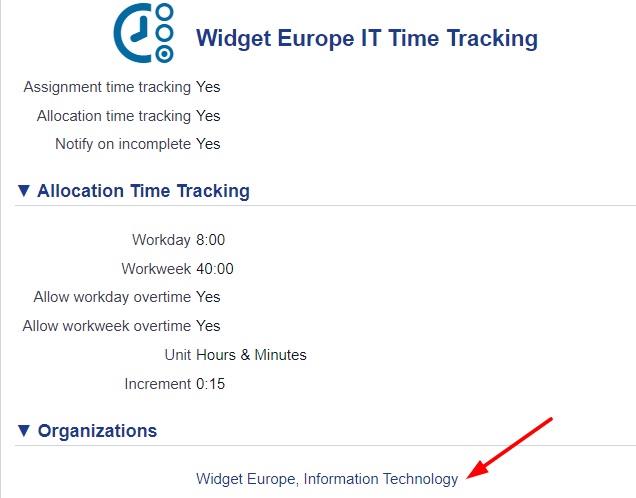Defining Timeheet Settings
By default, time tracking is disabled in a new Xurrent account. You need to define timesheet settings and link these to an organization to enable time tracking for the organization’s people.
Question:
Does a person need to have the Specialist role to be able to register time in Xurrent, i.e. are only the billable Xurrent users allowed to track their time?
No, time tracking can be made available for all people defined in a Xurrent account, including for the people who only have the End User role. End users can use Xurrent Self Service and the Xurrent App to report their time.
Timesheet settings are used to specify for which kind of activities time tracking should be active. Activating the Assignment time tracking option causes the Time spent field to become available in requests, problems, tasks and project tasks. The Allocation time tracking option is activated when people need to be able to register time entries for the time allocations that are linked to their organization. These two options make it possible for organizations to, for example, only activate Allocation time tracking and make a time allocation called ‘Support’ available to allow people to register the time they spent working on requests, problems, tasks and projects.
Questions:
Would it be a good idea for Widget Europe IT to add a time allocation ‘Support’ to be used by all specialists when they perform support activities?
Definitely not. Widget Europe IT needs detailed insight in the effort that is spent on activities: this requires Assignment Time Tracking to be activated.
In a setup with a directory account and support domain accounts in which account should you define the timesheet settings?
Timesheet settings are linked to organizations. When you define the timesheet settings for an organization, you will need to do this in the account in which the organization is registered. In a Xurrent setup with a directory account and support domain accounts you will define the timesheet settings for your internal people in the directory account, because that is where in the internal organizations are registered.
When defining the timesheet settings you need to decide on the Unit to be used in the timesheets. The time spent can either be presented in hours and minutes, or as a percentage of a workday. Another decision that needs to be made is the minimum amount of time and the amount of time by which they can increase this minimum amount of time when registering time on a time allocation. This number is called the Increment. Note that the increment is only used for Allocation Time Tracking, the unit for Assignment Time Tracking is always 1 minute.
Exercise:
The Widget Europe,Information Technology organization is already linked to a timesheet settings record. But in this timesheet settings ‘Assignment time tracking’ is not enabled. In this exercise you will first unlink the Widget Europe,Information Technology organization from the actual timesheet settings record and create a brand new one.
- Log in as howard.tanner@widget.com to the Widget International directory account.
- Go to the Settings console and open the ‘Timesheet Settings’ section.
- Edit the timesheet settings record ‘8:00 workday, 36hr workweek, hours&minutes, 1hr incr., allocations only’
- Check that the Widget Europe,Information Technology organization is linked to this record
- Unlink the Widget Europe,Information Technology organization and save the timesheet settings record
- Create a new timesheet settings record
- Name it ‘Widget Europe IT Time Tracking’
- Define the timesheet settings for the Widget Europe IT organization in accordance with the requirements.
The normal workday is 8 hours in the Widget Europe IT organization and a workweek lasts 40 hours. Widget Europe IT wants the time to be registered in hours and minutes and wants time registered on time allocations to use increments of 15 minutes.
Activate both the Assignment time tracking and the Allocation time tracking options (see requirement “The Widget Europe IT specialists need to report on 100% of their time”). Allow workday and workweek overtime (see requirement “They should be able to specify whether an activity was performed during normal business hours or out of business hours”). Be sure to link the timesheet settings to the organization ‘Widget Europe,Information Technology’!
Your timesheet settings should look like this: