Maintaining Your Information
![]()
When you click on Tom’s picture in the toolbar again, you will see the “My Profile” option. Click on this option if you want to change your personal information or preferences.
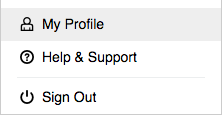
You can, for example, use the Information field in the Personal Information section to tell your colleagues about your professional experience and interests. You can also add your home phone number if you want people to be able to reach you there. You have probably already figured out that you are also able to change your picture on the Personal Information page.
Keep in mind that some of your personal information may be imported automatically from another system (e.g. Active Directory). If you edit such information, it will be overwritten when this information is imported again. Whenever that happens, submit a request to get your information updated in the source system.
You can change your preferences using the Personal Preferences section. See what happens when you change your preferred time format.
You will have the option to change your Xurrent password when your organization has not activated the single sign-on integration. When single sign-on is activated, there is no need to maintain a password for Xurrent and the "Password" section will no longer be available.
If you want to cut down on the number of email notifications that you receive, you can change your Notification Settings, which you can find as a section in your profile or from the Notifications Center that you explored in the previous exercise.
To do this, open the Notification Center (by clicking the Notifications icon) and click on the ‘View actions’ menu (3 vertical dots) in the upper right corner. Select the ‘Notification Settings…’ option.
There you can choose to turn off Xurrent e-mail notifications using the ‘Never’ option, or restrict the sending of notifications to the times when you are not logged into Xurrent, using the ‘Only when I am offline’ option.
Question:
You can ask to only get a notification pop-up for important notifications. But what are important notifications?
When you select this option, the following help text will appear on the form with the answer to the above question: ‘A popup will appear when something is assigned to you, when you are mentioned, and when a new note is added to an item in your inbox.’
The following video provides an overview of the exercise:
