Risk Management
![]() The Initiation phase of your project has now started. The first task (Perform initial project assessment) is assigned to the project manager, Ellen Brown. Go to the Inbox console (the 1st toolbar button) and select this project task. Next, click on the Start button in the toolbar to update the status of this task to ‘In Progress’.
The Initiation phase of your project has now started. The first task (Perform initial project assessment) is assigned to the project manager, Ellen Brown. Go to the Inbox console (the 1st toolbar button) and select this project task. Next, click on the Start button in the toolbar to update the status of this task to ‘In Progress’.
To start the assessment, Ellen determines the risk of the project. She decides that there is only a limited risk of failure. That is because the following 3 criteria for classifying a project’s risk level at Widget Data Center are true for this project:
- The necessary internal resources are readily available for the anticipated duration of the project,
- The impact on customers, employees and suppliers is minimal,
- The success does not rely on technology that has not yet been proven within the Widget organization.
Questions:
Where are the risk levels defined?
The Widget Data Center organization has defined its risk levels in the Settings console (the 5th toolbar button). When you go to the Settings console, you will find them in the ‘Project Risk Levels’ section.
Is it possible to add risk levels?
Yes, this can be done by a Xurrent account administrator. Before your organization starts to manage its projects in Xurrent, an account administrator will create the organization’s project risk levels, as well as its project categories, in the Settings console.
Open the project in Edit mode (use the link to the project that is diplayed in the top section of the project task). Set its Risk level field in the ‘Assessment’ section to ‘Limited – Risk of Failure is Limited’, and save your update by clicking the Save button in the toolbar.
Ellen Brown has identified the following risks for this project, that she will add to the project risk register.
| Risk – Description | Risk Assessment |
|---|---|
| Lack of knowledge of HP NNM | Likelihood - Medium Impact - High |
| Is the latest release of HP NNM stable enough? | Likelihood - Low Impact - High |
Still on the project record, go to the actions menu and select the action ‘Relate to New Risk …’. Fill out the Risk Name, Likelihood and Impact. Check how the Xurrent service automatically calculates the Risk Severity. Leave the status on Anticipated.
Question:
Could you use the Risk Register to keep track of project issues?
A project issue is a risk that has been materialized. Add a risk with status Materialized to keep track of your project issues in Xurrent.
Is it possible to modify the risk severity levels?
Yes, the out-of-the box Risk Likelihood, Risk Impact and Risk Severity calculation is defined in a UI extension that can be modified by a Xurrent Account Designer or Account Administrator.
When you have added the risks to the project a new section ‘Risks’ becomes visible on the project:
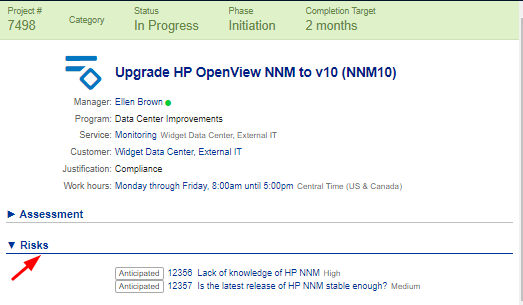
In the next exercise you will create the project implementation plan.
