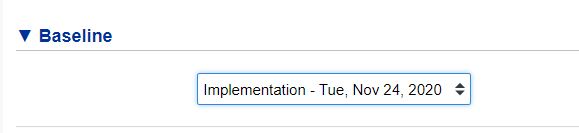Project Tracking and Monitoring - Earned Value Management
Project tracking consists of comparing the project plan with the actual advance of the project. Xurrent supports the Earned Value Management (EVM) methodology, see also here. EVM is extremely powerful, mainly because it exposes issues with projects at an early stage. Specifically, Xurrent is able to indicate:
- whether a project is suffering scope creep or is being descoped,
- whether a project is running behind or ahead of schedule,
- whether the effort spent to date on a project is higher or lower than planned, and
- whether the cost of this effort is over or under budget.
Keeping Track of the Remaing Effort
To make this work, Xurrent now generates a baseline each time a new project phase starts. A baseline is essentially a snapshot of a project plan, but each baseline provides a lot of information for project managers. To explain the meaning of all this additional information, it is best to use a simple example: now that you have completed the initial project assessment, return to the Inbox console and complete this task. In the Time spent field, specify that you have worked 4 hours and 30 minutes on it.
When you save this first task of the project with the status ‘Completed’, the next task is automatically assigned to Ellen. This is the task that asks Ellen to prepare for the steering committee meeting.
![]() Select this task in your inbox and press the Start button in the toolbar to update its status to ‘In Progress’.
Select this task in your inbox and press the Start button in the toolbar to update its status to ‘In Progress’.
Assume that you have spent 1 hour and 30 minutes on this task, but that you now need to work on something else. Update the task by entering 90 minutes in the Time spent field. Check how in the field Remaining Effort the value ‘2:30’ is displayed. This value is calculated by the Xurrent service by substracting the Actual effort (all time spent by now = 1,5 hours) from the Planned Effort (4 hours). Ellen Brown has nearly finished with this task so she overwrites the calculated value 2:30 of remaining effort with 00:30, telling the Xurrent service that she expects only half an hour of work to finish this task. Save this task.
The Project Baseline
Next open the project (go to the records console and select projects or use the link to the project that is diplayed in the top section of the project task). Check the Baseline section of the project and verify that you are ahead of the scedule and under the budget. And check the Time Entries section where the project manager can follow up all time spent of all project members.
Open now the Gant chart view of the project (via the Gantt Chart button in the top header bar of the project record). The Gantt Chart view of a project gives an immediate access to the Project Tracking data.
Question:
Why is the 2nd task of the project presented in 2 different shades of green in the Gantt chart?
The darker green represents the percentage of the planned effort that has already been spent. The lighter shade represents the percentage of the planned effort that will still be required to complete the task.
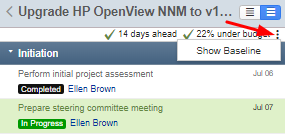 In the top left pane, under the name of the project, the Baseline header with a summary of the project tracking is dispayed: the schedule is x days ahead and the project cost is y % under budget. To the right of this summary you can find a ‘3 vertical dots menu’. Click on this menu and select the action ‘Show Baseline’.
In the top left pane, under the name of the project, the Baseline header with a summary of the project tracking is dispayed: the schedule is x days ahead and the project cost is y % under budget. To the right of this summary you can find a ‘3 vertical dots menu’. Click on this menu and select the action ‘Show Baseline’.
Check how the Xurrent service gives the schedule and cost traking details for each task that has been completed or that is assigned .
When you click on the Baseline header (= the top left under the name of the project) in the Gantt Chart , the project tracking details are displayed. Click on the question mark in the top right corner to view the project baseline help pages where you can find the definition of each of the project baseline fields.
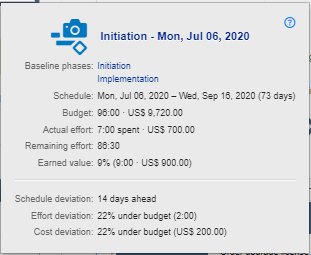
From this view, you can further drill-down to the project phases. When you click on the title of the Baseline view a graphical representation of the project traking is displayed.
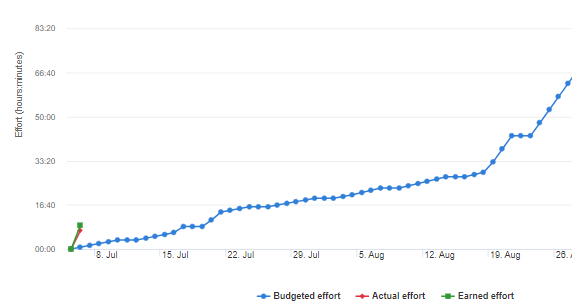
Change the Default Project Baseline
In Xurrent, working with project baselines is made extremely easy for a project manager: Xurrent automatically generates a new baseline each time a project phase starts. This all means that for each project you will have as many baselines as there are phases started in the project.
By default, the project tracking is done against the first baseline that has been created. But a project manager can modify the baseline against which the project tracking is done.
As an example open the project Digital Operations Center (DOC) (go to the records console and select Projects to find this project). 2 baselines have been created for this project, one for the initiation phase and a second one for the planning phase. When Ellen Brown edits this project, she is able to select one of both baselines: