Notify or Mention a User
In this exercise you will learn how to send a notification to the requester with an automation rule.
When the request has been approved you would like to notify the user. In Xurrent, notifying a user can be done using the @ mention function, which is used by typing the ‘@’-sign to the note field, and then typing and/or selecting a user. A notification with the content of the note will then be sent to the selected user when the note is saved.
This automation will need to be executed when the status of the task becomes ‘Approved’. You know now how to do this. Create a new automation rule and name it ‘Notify or Mention a User’ and add the following:
| Trigger | On status update |
is_approved |
status = approved |
| Condition | is_approved |
You need to ‘mention’ the ‘Requested For’ user, so add the following expressions to get this user.
request |
workflow.requests[first] |
requester |
request.requested_for |
For the action, you will add a note to the request. In the note, you will include the ‘requested_for’ expression preceded with the ‘@’ sign. As explained in exercise 1, including an expression in a note can be done by enclosing the expression in curly brackets. Set the ‘update’ field to ‘request’ and add an ‘Add note’ action , filling in the ‘Add note’ field with the text shown below. Your action should look like this:
| Update | request |
| Add note | {{@requester}}: your request for a parking place has been approved |
Your automation rule should now look like this one:
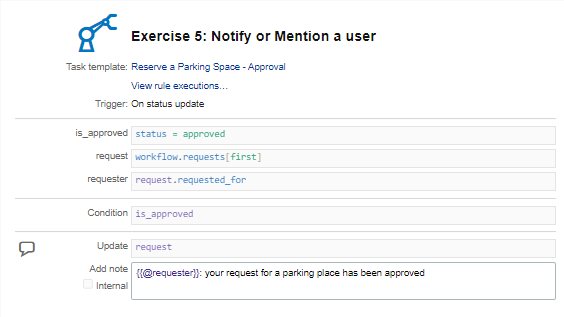
Save your automation rule and test.
Remember that the condition on your Automation Rule will only be met when the status of the approval task is set to approved.
