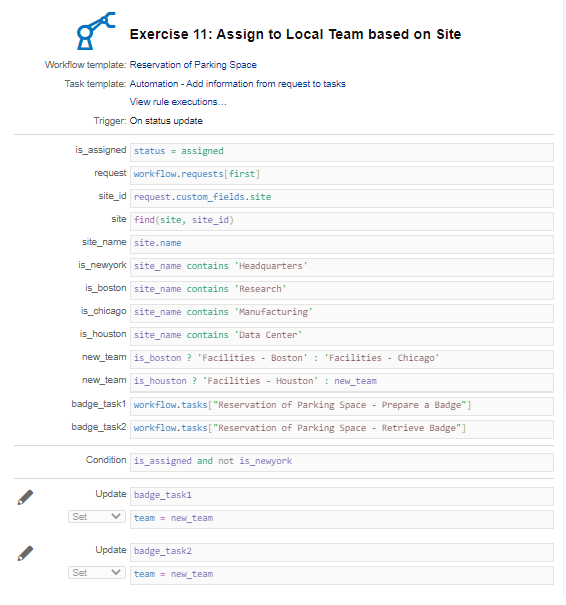Assign to Local Team based on Site
In this exercise you will learn how to reassign a task to a team based on conditions. You will learn how to define an ‘if … then … else’ statement to set the right team.
The ‘Reservation of Parking Space’ workflow template consists of 2 tasks related to access badge management: the ‘Prepare a badge’ and ‘Retrieve badge’ tasks. These task templates are assigned to the ‘Facilities team’ in New York. But for the other sites, this is done by the local (Boston, Chicago, Houston) Facilities teams. This automation rule will reassign the tasks to the correct team.
Questions:
Will you define a Task Template Automation Rule or a Workflow Template Automation Rule?
You will use a Workflow Template Automation Rule, because the 2 conditions are true
# You need to manage other tasks in the same workflow workflow;
# The automation rule will only be used in this workflow
On which task will you define this automation rule and when?
On the Automation task, when the Automation task gets assigned.
Create a new Workflow Template Automation Rule on the ‘Automation’ task with the name ‘Assign to Local Team based on Site’. You know how to write the statements for the following:
- Execute this action when the task is set to status ‘Assigned’.
- Retrieve the request.
- Retrieve the site record based on the Site UI extension value.
- Get the name of the site.
Check the site and make 4 (‘true’ / ‘false’) expressions to indicate the site (obviously, only 1 of the expressions will be ‘true):
is_newyork |
site_name contains ‘Headquarters’ |
is_boston |
site_name contains ‘Research’ |
is_chicago |
site_name contains ‘Manufacturing’ |
is_houston |
site_name contains ‘Data Center’ |
Now you can set the condition: when the task is approved and when the site is not New York (the tasks are already assigned to the ‘Facilities – New York’ team, in which case you don’t need an action). Use the operator not:
condition |
is_assigned and not is_newyork |
Next step is to identify the correct team. This requires If … then … else statements. This is done by a ternary operator C then A else B that takes three arguments A, B and C. The first argument C is a comparison argument, the second argument A is the result upon C being true, and the third argument B is the result if C is false.
The ternary operator can also be written as C ? A : B.
Use the following to set the new_team expression to the Boston team if the site is Boston, otherwise set new_team to the Chicago team:
new_team |
is_boston then ‘Facilities - Boston’ else ‘Facilities – Chicago’ |
We still need to check if the site is Houston or not. If it is not Houston, it must be Boston or Chigaco (new_team has been set correct in the previous statement) or New York (doesn’t matter, then this automation rule is not executed):
new_team |
is_houston then ‘Facilities - Houston’ else new_team |
Next you retrieve the 2 tasks to be updated:
badge_task1 |
workflow.tasks[‘Reservation of Parking Space - Prepare a Badge’] |
badge_task2 |
workflow.tasks[‘Reservation of Parking Space - Retrieve Badge’] |
Now you can define the 2 actions to set the correct teams:
| Update | badge_task1 |
| Set | team = new_team |
| Update | badge_task2 |
| Set | team = new_team |
Your automation rule should look like this: