►
Automation Rules Training
►
Exercise 16
Import and Export UI extension Rules
In this exercise you will learn how to import and export automation rules.
Once you have built and tested your automation rules on a QA environment, you will want to migrate the automation rules to your production environment. This can be done with the import and export function.
To export your automation rules :
- Go to the Settings menu in the header bar.
- Select the Automation Rules menu (tip: enter ‘auto’ in the search bar in the top header to easily find this menu item).
- Select the Export… option from the Action menu.
- On the next screen you need to select the format (csv or Microsoft Excel) and the type of automation rules to export. In order to import your automation rules in another account (for example to migrate them from QA to PROD) select the csv format.
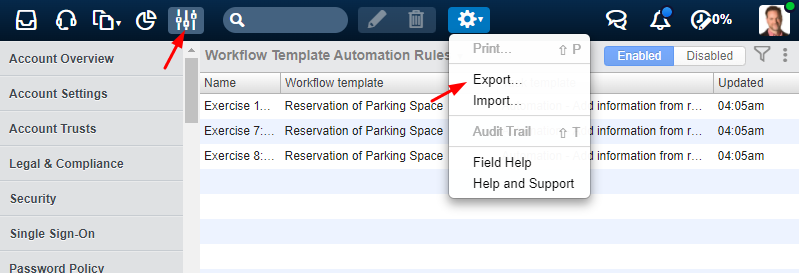
You will receive an email with a link to the export file.
You can download the solutions of the exercises to your PC via these links:
To import the automation rules :
- Go to the Settings menu in the header bar.
- Select the Automation Rules menu.
- Select the type of automation rules to import (Task Template Automation Rules or Workflow Template Automation Rules).
- Select the correct import file and import.
Remark: the example automation rules are disabled. Click on the disabled view to check the rules. You can edit the rules and enable them.
To import an export file from account A to account B (for example from QA to Production), you will need to blank the column with the unique ID’s: when an ID is defined, 4me will try to update an existing record. Given that the automation rules do not yet exist in account B you will update the wrong automation rule (disaster !) or get a not found error. It is good practice to define a source and source ID for each rule that is in common between QA and Production. Set the source on 'QA' and copy the unique 4me id of the automation rule in QA in the source ID field. This will be a great help to keep the automation rules in QA and in Production in sync.
